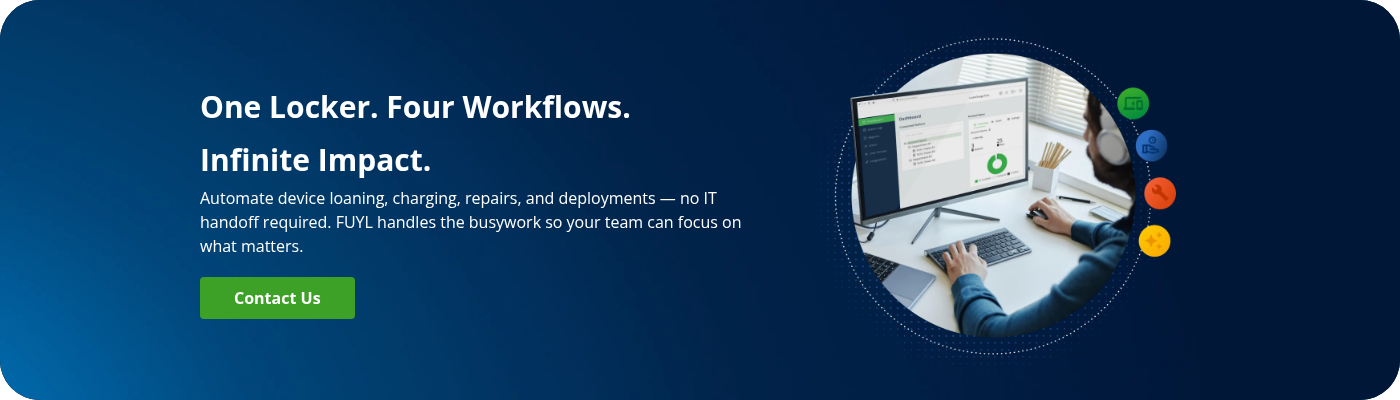Chromebooks have become the backbone of 1:1 technology in schools because of their simplicity and tight integration with the Google Admin Console. Affordability is also a crucial factor — the popular Dell Chromebook 3110 starts at $179, compared to the iPad’s $329 price point, making it a more accessible option for districts.
Yet, as adoption expands from hundreds to thousands of units across campuses, the complexity of managing, securing, and maintaining these fleets accelerates.
This guide presents a practical approach to Chromebook MDM (Mobile Device Management) that combines effective software tools with structured physical workflows to reduce IT overhead and maintain uninterrupted learning.
TL;DR
- Chromebook programs thrive when IT teams balance digital access controls with the logistical demands of managing physical devices.
- Automation eases the workload on small support teams by reducing involvement in tasks such as charging, check-ins and outs, repairs, loans, and deployments.
- Real-time visibility across software and hardware minimizes downtime, safeguards budgets, and sustains classroom learning.
- Schools adopting LocknCharge smart locker solutions report a decrease of up to 80% in device management time, allowing IT staff to focus on higher-value initiatives.
Why Chromebook device management matters for schools
K–12 districts rapidly expanded 1:1 programs after the pandemic — about 90% of middle and high school classrooms now have a 1:1 device-to-student ratio. Yet sustainability has become the real challenge as emergency funds expire and districts face continuous hardware and software costs.
To understand how these pressures show up in real budgets, you can dig into the hidden costs of 1:1 device programs, including repairs, loaners, and support tickets that often go overlooked.
“At a time when states and schools were already grappling with the end of pandemic aid, federal policy casts substantial uncertainty about the sector’s financial future…” — Brookings
Schools face mounting challenges as they manage Chromebook devices across growing fleets:
- Lost or stolen units drain budgets and disrupt instruction. IT leaders consistently cite loss, theft, damage, and returns as major operational risks.
- Inconsistent charging keeps students idle and teachers troubleshooting, with dead batteries or missing chargers creating daily bottlenecks.
- Devices also become distractions rather than learning tools when students use them for games or unrelated browsing.
- Many districts lack reliable data on device usage, condition, and location, leading to confusion over who last handled or damaged a Chromebook.
- Device tracking remains inconsistent due to the use of disparate tools, including spreadsheets, emails, and manual checklists. Minor errors can quickly escalate into lengthy investigations and downtime.
Tight budgets and shrinking staff compound these issues. As ESSER funding ends, IT technicians must maintain larger fleets with fewer resources. The financial impact is steep — lost or unreturned Chromebooks can cost districts millions each year.
Chicago Public Schools alone reported $23 million in devices lost or stolen during the 2023–2024 school year. Such losses frequently prompt audits from state education departments and insurers demanding proof of inventory control and recovery efforts.
All of this is happening alongside broader trends in education, including hybrid learning, digital equity initiatives, and rising expectations for always-on access to digital resources.
How do schools manage Chromebook devices?
Chromebook management in K–12 education usually starts with the Google Admin Console, a cloud-based platform that governs user access, device settings, and security policies across the district. It’s also a core pillar of broader device lifecycle management in schools, from deployment and daily use through to repairs and retirement.
Through Google Admin Console, IT administrators define how Chromebooks function for both students and staff:
- Schools create management groups to separate users by role, assigning each group appropriate permissions and content filters tailored to grade level and classroom needs.
- District IT teams implement web and app restrictions to block gaming, entertainment, or unapproved extensions that distract from learning.
- Administrators can remotely disable lost or unreturned Chromebooks and schedule system updates to occur after school hours.
- During standardized testing, they configure secure, browser-based exam environments through the console to maintain compliance with state assessment protocols.
The physical side of Chromebook fleet management
While the Google Admin Console simplifies digital management, it provides limited insight into a district’s physical assets. It cannot determine where devices are stored, who last accessed them, or whether they are charged and ready for use in the classroom. Even with the precise configuration of the Google Admin Console, IT teams still encounter missing Chromebooks and dead chargers, forcing them into manual tracking and time-consuming check-ins.
The most effective programs layer Google Admin Console policies with physical management solutions such as LocknCharge FUYL Smart Charging Lockers. Google Admin secures and manages Chromebooks at the software level, while smart lockers automate core device workflows — charging, loaning, repairs, and deployments — through self-service access points that remove daily bottlenecks.
IT teams supervise these operations remotely through a cloud-based dashboard that monitors locker access, device status, and bay availability. This centralized visibility allows smooth, uninterrupted operations without the need for constant in-person management.
Here is how smart charging lockers function in practice:
- Charging. Students and teachers authenticate with their ID or login, place Chromebooks in designated bays for fast USB-C charging, and retrieve them fully powered whenever needed.
- Repairs. Faulty devices are deposited into secure locker bays, and IT receives alerts to initiate repairs and notify users once the issue is resolved.
- Loaners. When a device is lost, broken, or forgotten, users check out a ready-to-use loaner, with every transaction recorded automatically. This mirrors well-structured device loaner programs for universities, adapted for K–12 environments where students still need consistent access to learning tools.
- Deployments. During rollouts or refresh cycles, Chromebooks are preloaded into assigned bays, allowing for independent pickup as IT monitors distribution remotely.
Districts that have implemented LocknCharge smart lockers report a reduction of up to 80% in device management time. This efficiency translates into thousands of dollars saved in IT labor and stronger consistency across daily operations.
This mirrors well-structured device loaner programs for universities, adapted for K–12 environments where students still need consistent access to learning tools.
Best Chromebook management tools
Here are the solutions that simplify both digital and physical Chromebook management for K–12 schools.
LocknCharge smart charging lockers for physical device management
Designed specifically for education settings, our smart locker system scales seamlessly. It integrates with your existing digital management tools to streamline Chromebook operations and maintain organized, secure, and efficient device access daily.
Key capabilities of LocknCharge smart locker systems:
- Compact, mobile towers equipped with up to 23 secure locker bays
- FUYL Kiosk login via SSO, barcode, QR code, or username/password
- FUYL Portal with full control of bays, users, and automated workflows
- Custom auto-alerts for repairs, overdue returns, and inventory thresholds
- Intelligent assignment based on charge level or device availability
- Integration with Microsoft Azure SSO, Freshservice, and asset tracking systems
Best fit: Ideal for IT teams seeking to extend digital device management with automated, cloud-based physical workflows.
For classrooms or shared spaces that still rely on traditional carts or wall-mounted stations, LocknCharge also offers a full range of Chromebook charging carts and Chromebook charging stations that can securely charge, store, and manage up to 40 devices.
Google Admin Console – The core of MDM for Chromebooks
Built on Google’s secure cloud infrastructure, Google Admin Console integrates seamlessly with Google Workspace and education tools to apply consistent policies and manage large-scale device fleets through a unified, scalable environment.
Key capabilities of Google Admin Console:
- Centralized user and device management with policy-based controls
- Web and app restrictions to maintain focus and compliance
- Remote device disabling, updates, and settings synchronization
- Group-based configurations for students, teachers, and administrators
- Activity and security reporting with audit logs for visibility
Best fit: Suitable for districts that need a unified, scalable platform to manage users, policies, and devices securely.
Chrome Education Upgrade – MDM Chromebook solution with advanced controls
Chrome Education Upgrade expands the Admin Console with enterprise-level controls, giving schools stronger security and greater automation. It enables administrators to uphold compliance standards and maintain device reliability across every stage of the academic year.
Key capabilities of Chrome Education Upgrade:
- Persistent device enrollment and automated policy enforcement
- Advanced security options for lost, stolen, or off-domain devices
- Centralized management of extensions, updates, and user sessions
- Tools for managing testing environments and restricted browsing
- 24/7 enterprise-level support and detailed fleet reporting
Best fit: Designed for schools seeking advanced control, stronger security, and reduced manual supervision across large Chromebook deployments.
Chromebook management best practices: Digital + physical side
Many IT administrators struggle to eliminate security gaps in the Google Admin Console, and tech-savvy students often exploit weak settings to bypass restrictions.
“If you don't have your Admin Console set up correctly, if you have gaps in security, kids will find it. They absolutely find it. Our kids figured out how to change their grades when they showed their parents, and then we've had to turn that setting off.” — Kendal Shomura, Senior Education Consultant, CDW Amplified for Education
That’s why managing change in schools— from tightening Admin Console policies to updating classroom practices — is just as critical as the technology itself. For leaders who also support post-secondary campuses or dual-enrollment programs, lessons from change management in higher education can strengthen planning, communication, and stakeholder buy-in around new device initiatives.
The following best practices can also help K–12 IT teams minimize distractions and simplify ChromeOS update management across growing device fleets.
Disable guest mode
Guest mode lets students browse privately, bypass filters, and delete their activity history, thereby weakening classroom supervision.
To prevent this, open the device settings in the Admin Console and disable Guest mode so students can sign in only with school-managed accounts where organizational policies apply.
Block unsolicited apps, extensions, and URLs
Schools often face challenges with students who play browser games or visit unrelated websites that divert attention from learning. Because new sites and extensions appear constantly, blocking them one by one is ineffective.
A stronger solution is to use an allowlist approach. Start by defining approved learning apps and extensions, then block access to everything else. Apply the same method to URLs — restrict access to all websites by default and allow only a curated list of educational domains that directly support classroom activities.
Ensure YouTube Restricted mode remains consistently enforced
A frequent problem arises when students modify YouTube cookie settings in the Chrome browser, preventing the site from saving information and bypassing the sign-in requirement needed for Restricted Mode.
To address this, open User & Browser Settings > Content > Cookies in the Admin Console, set the default cookie setting to Allow cookies, and add [*.]youtube.com under Allow cookies for URL patterns so YouTube can store authentication data and keep Restricted Mode consistently applied.
Ensure ChromeOS updates align with your learning schedule
ChromeOS releases Chromebook security updates every two to three weeks, which can cause unwanted restarts during class if left unscheduled. To address this issue, set update blackout windows in auto-update settings so updates occur overnight or on weekends, keeping devices secure without interrupting instruction.
Best practices for physical Chromebook management for K-12
To simplify physical device management and strengthen visibility across school campuses, IT teams can follow these smart locker best practices:
- Place smart lockers in high-traffic areas such as libraries, main hallways, or near the IT help desk to promote frequent device use and timely returns.
- Establish clear check-in and check-out policies so students use lockers daily for charging, collection, and drop-off, reducing the number of misplaced or forgotten devices.
- Set up automated locker notifications for overdue returns or pending repairs so IT staff can act promptly without manual follow-up.
Final thoughts
- Successful Chromebook management depends on integrating digital controls in Google Admin Console with structured physical workflows for charging, repairs, loaners, and deployments.
- Schools that combine software visibility with smart locker automation experience less downtime, stronger accountability, and more efficient classroom device management.
- LocknCharge solutions allow IT teams to operate at scale by automating repetitive, high-volume tasks such as charging, loaning, repairs, and returns.
Explore LocknCharge to streamline fleet management and create a sustainable, classroom-ready Chromebook ecosystem that strengthens your 1:1 device program and supports long-term instructional goals.